Popular posts from this blog
Ch- 1 (Computer Languages & Number System) Class – VII
By
PRITAM SINGH
-
Book Work Ch-1 Ch- 1 (Computer Languages & Number System) COPY WORK Differentiate- a) Bit- It is the smallest unit of information. It consists of two binary digits, 0 and 1. Byte - The sequence of 8 bits is called byte. 1 Byte = 8 Bits b) Interpreter- An Interpreter is a program that converts the high level program into machine language line by line. Compiler- A Compiler is a program that translates a high level program into machine language all at once in one go. c)Low Level Language- High Level Language 1. It is hard to learn. 1. It is easy to learn. ...
CLASS 9 ASSIGNMENTS FOR INFORMATION TECHNOLOGY (402)
By
PRITAM SINGH
-
Assignments for PART B (UNIT-3) (DIGITAL DOCUMENTATION) ................................................................................... Assignment 1: Your school has a document enlisting names of school students who have passed this year and taken admissions in further courses. You have to edit the document with the following changes. (a) The name Shilpy has been misspelled as Shilpey in several places in the text. Using Find and Replace, correct these mistakes. Objectives:- To know and understand how to make correct using "Find and Replace option" in a document. Hardware and software required:- Computer system, Windows 7 and more (operating system), Open office Writer. Procedure:- Steps- 1. Open document and go to Edit menu and select Find and Replace option or press key combination (Ctrl + F). 2. Enter both wrong and correct word in the following window. Then click in Replace all button. Now the name Shilpey has been corrected as "Shilpy". Co...




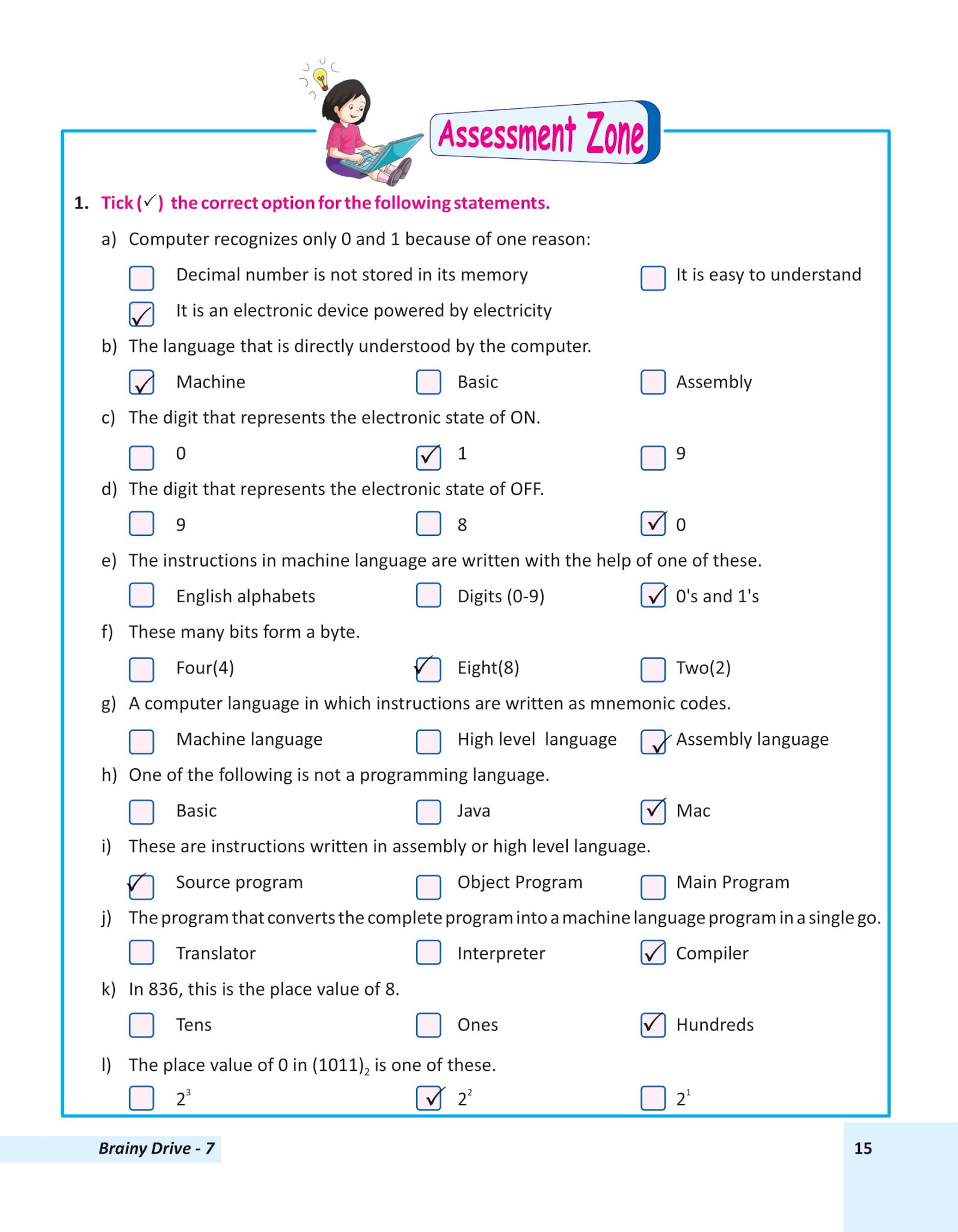
.png)
Comments
Post a Comment