MICROSOFT TEAMS
MICROSOFT TEAMS
For phone users
How to shedule meeting?
Open Teams,
1. OPEN calender at the bottom of app.
2. Click on Plus sign (+).
3. Fill the all entries given below- at last click on OK.
4. Open class and open Sheduled meeting.
(a) Share meeting link
(b) Join/Start
(c) Meeting option
(d) Cancel events
Now you will use as per need.
Important- Click on Meeting Option, wait some while and do the following settings-
Who can bypass the lobby- People in my org
Who can Present - Only organizers and co-organizers
Allow attendance Report- ON
7. Then click on Save. Now Sheduled meeting is ready.
Note- Dont share link. Students will get sheduled meeting in the class group. Teachers and students will join with same "Join" option.
..............................................................................................................
Computer/Laptop users
1. Open Teams.
2. Select Class (General).
Method 1- In the given picture, select "Schedule a meeting".
After filling all details Click on save option at right top corner.
Now go to you class.
Click on Join option given in the following picture.
Dont take any students named with "Guest" OR (Unverified) in the class.
Like ARUN SINGH (GUEST)
Thanks for reading this Blog. Open again this blog time to time to get more details about MS Team.











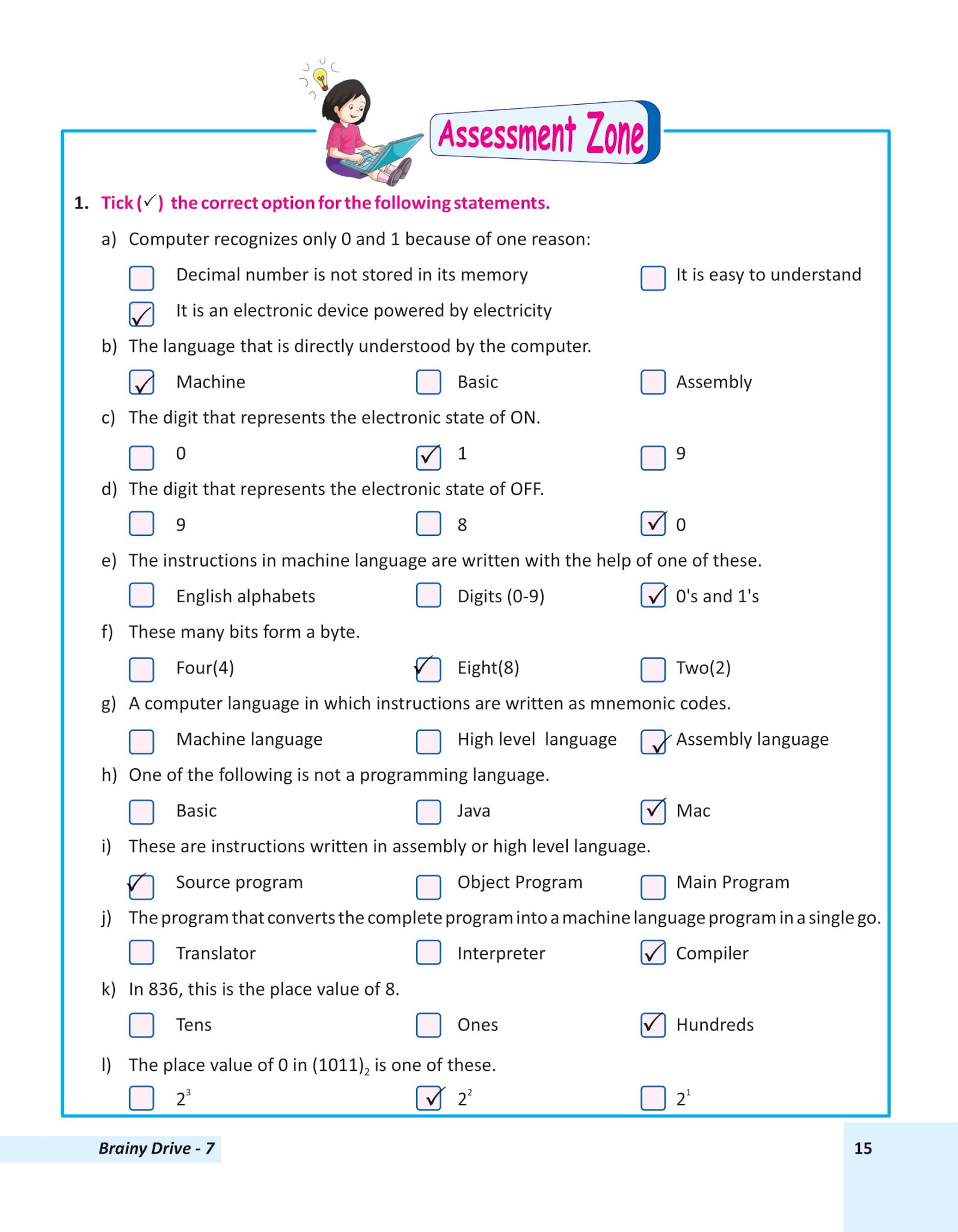
.png)
Comments
Post a Comment